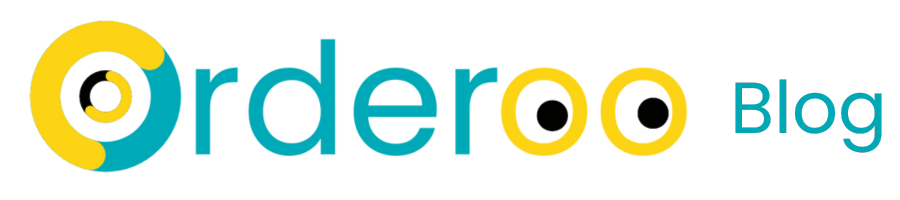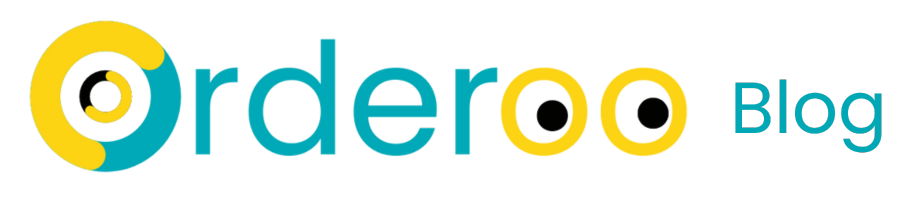Misc
Maximizing Your iPhone’s Battery Life: Comprehensive Strategies and Tips
Maximizing your iPhone’s battery life is a pivotal concern for users who rely heavily on their devices for both personal and professional tasks. A battery that lasts longer not only enhances your daily device usage experience but also contributes significantly to maintaining the device’s health over time. In this detailed guide, we’ll explore a myriad of effective strategies and best practices designed to help you significantly boost your iPhone’s battery performance, ensuring that your device is always ready when you need it.
Understanding iPhone Battery Basics
Before we delve into the myriad of tips and tricks to enhance your battery life, it’s crucial to grasp some foundational knowledge about your iPhone’s battery. iPhones are equipped with lithium-ion batteries, renowned for their lightweight nature, rapid charging capabilities, and longer lifespan compared to traditional battery technologies. However, these batteries do experience wear over time, quantified through charge cycles. Completing a charge cycle doesn’t necessarily entail a single charge from zero to one hundred percent; rather, it’s cumulative, meaning using and recharging 50% of your battery twice equates to one full charge cycle. Understanding this helps in managing and optimizing battery usage to prolong its overall lifespan.
Optimizing Settings for Better Battery Life
- Adjust Screen Brightness and Timeout Duration: The display is a significant energy consumer on your iPhone. By dimming the brightness and shortening the Auto-Lock interval (accessible via Settings > Display & Brightness), you can conserve a considerable amount of power. Additionally, consider utilizing the auto-brightness feature, which automatically adjusts the screen brightness based on ambient light, optimizing battery use.
- Enable Low Power Mode: Activating Low Power Mode reduces your iPhone’s energy consumption by limiting background activity, mail fetch, and other functions (Settings > Battery). This feature is particularly useful when your battery level is low, and you need to extend its life until the next charge. It’s an emergency feature that can help you stay connected even when your battery is critically low.
- Manage Location Services: GPS and location services can rapidly deplete your battery. By customizing which apps can access your location (Settings > Privacy > Location Services), opting for “While Using the App” or “Ask Next Time” permissions, you significantly reduce battery drain. This selective permission approach ensures that only essential apps use location services, thereby conserving battery life.
- Update iOS Regularly: Apple consistently includes enhancements to battery life and overall performance in its iOS updates. Ensuring that your iPhone is running the latest version of iOS (through Settings > General > Software Update) can introduce new battery-saving features and fix existing software bugs that may be affecting battery life. These updates are crucial for maintaining optimal device performance and security.
- Turn Off Background App Refresh: This function allows apps to update their content in the background, which, while useful, can drain your battery (Settings > General > Background App Refresh). Disabling it, either globally or for specific apps, can significantly conserve battery life, especially for apps that don’t need to be constantly updated. This adjustment can lead to noticeable improvements in battery performance.
- Optimize Battery Charging:
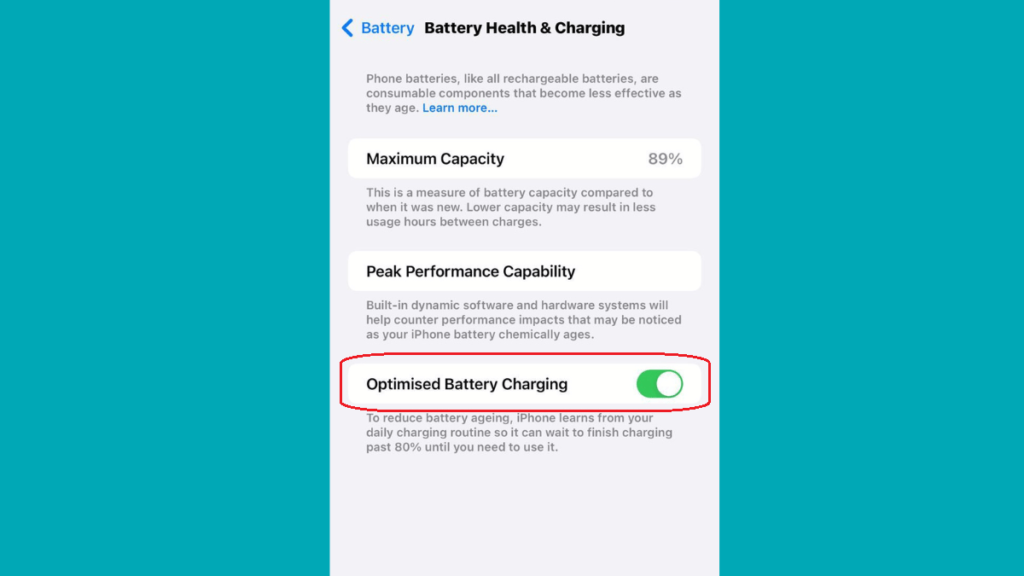
Introduced in iOS 13, this feature aims to extend your battery’s lifespan by learning your charging habits and preventing the battery from remaining at full charge for extended periods (Settings > Battery > Battery Health). It’s a smart way to reduce battery aging, ensuring your iPhone’s battery retains its capacity over more extended periods.
Adjusting Usage Habits
- Monitor App Usage: iOS provides detailed insights into which apps are consuming the most battery (Settings > Battery). Limiting the use of high-drain apps, or adjusting their settings to reduce battery consumption, can have a significant impact. This awareness allows you to make informed decisions about which apps to keep running and which to close or uninstall if they’re not essential.
- Minimize Use of Power-Intensive Features: Certain features like live wallpapers, motion effects (Settings > Accessibility > Motion), and dynamic backgrounds look appealing but can significantly reduce battery life. Opting for static wallpapers and reducing motion effects can contribute to better battery performance without greatly affecting your user experience.
- Avoid Extreme Temperatures: iPhones operate optimally within a specific temperature range (0° to 35°C or 32° to 95°F). Exposure to temperatures outside this range can temporarily or permanently reduce battery capacity. Keeping your device out of direct sunlight or a cold environment can prevent such adverse effects and maintain battery efficiency.
- Use Wi-Fi Over Cellular When Possible: Using Wi-Fi consumes less battery than a cellular connection, so it’s advisable to connect to Wi-Fi networks whenever available and secure. This not only conserves battery life but can also offer faster internet speeds, enhancing your overall device usage experience.
Long-Term Battery Health Maintenance
- Store Your iPhone Properly: If you plan not to use your iPhone for an extended period, storing it with a half-charged battery is advisable. Both fully charging and completely discharging can cause undue stress on the battery, potentially shortening its lifespan. This practice ensures the battery maintains an optimal charge level, reducing the likelihood of degradation.
- Consider Battery Replacement: Over time, your iPhone’s battery will inevitably degrade. If the Battery Health feature (Settings > Battery > Battery Health) indicates a capacity below 80%, replacing the battery can rejuvenate your device. A new battery can restore performance and extend the usable life of your iPhone, making it a cost-effective way to improve device longevity.
- Use Official or Certified Chargers: Using non-certified chargers can lead to battery damage and pose safety risks. To ensure efficient and safe charging, always opt for Apple-certified charging accessories. These accessories are designed to work optimally with your iPhone, ensuring both safety and battery health.
Advanced Tips
- Enable Dark Mode: For iPhone models with OLED displays (iPhone X and later), Dark Mode can save battery since black pixels in an OLED screen do not light up, thus using less power (Settings > Display & Brightness). This feature not only conserves battery but also offers a visually appealing interface, especially in low-light conditions.
- Turn Off Push Email: Adjusting your email accounts to fetch new data manually or at longer intervals, rather than having emails pushed to your phone instantly, can save a significant amount of battery (Settings > Mail > Accounts > Fetch New Data). This setting is particularly beneficial for those who receive a high volume of emails daily.
- Disable Unnecessary Visual Effects: The various visual effects and animations in iOS, while enhancing the user experience, can also consume battery. Reducing these effects (Settings > Accessibility) can help conserve battery without significantly impacting how you use your iPhone. These adjustments are subtle yet effective ways to optimize battery usage.
Seamless Tech Support with Orderoo: Your On-Demand Solution
In the realm of modern convenience, Orderoo stands out by offering a seamless connection to tech support nearby, along with an array of over 50+ other on-demand services. This integration means that when you encounter any tech-related challenges—from optimizing your iPhone’s battery life to addressing intricate issues like computer troubleshooting, gadget repairs, or software malfunctions—Orderoo connects you with tech support professionals nearby, ready to provide expert assistance. Through Orderoo, access to solutions such as hardware fixes, antivirus and security setups, as well as network and Wi-Fi optimizations is simplified, underscoring a commitment to resolving the full spectrum of users’ technological needs. By facilitating direct access to professional tech assistance and a diverse selection of services, Orderoo makes managing and enhancing your digital life more accessible and straightforward for everyone.
Implementing these comprehensive strategies and tips will significantly enhance your iPhone’s battery life, ensuring that your device remains powered throughout the day and maintains its health over the years. While it may require some adjustments to your settings and habits, the benefits of a longer-lasting battery are well worth the effort. Whether you’re an avid iPhone user or someone who uses their device sparingly, these insights can help you get the most out of your smartphone, ensuring it’s always ready to meet your needs.